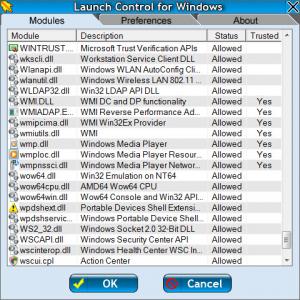Launch Control
1.1
Software information
License:
Time-limited trial (Free to try)
Updated:
03 Oct 2012
Software Screenshots
Size: 942 MB
Downloads: 3843
Platform: Windows (All Versions)
An operating system may load much slower on computers with modest hardware, especially when there are too many startup applications and services involved. Controlling the automatic startup feature for these applications can save you valuable resources and it will make your system start a bit faster. Launch Control can prevent any application or service from launching automatically. In addition, it gathers information about all running modules and it lets you know if they are safe or not.
To install Launch Control on your Windows powered computer, you will have to go through a standard setup process. It involves only a few basic settings and the program's components will be installed in a matter of seconds. The software is developed for Windows XP, Vista and Windows 7 and it has modest system requirements.
When you start Launch Control for the first time, it will scan your running processes and applications. The software works in the background, but you may click its system tray icon to bring up a tabbed interface. The applications and services are listed on the same tab, along with descriptions and statuses. Launch Control can also tell you if an item is trusted or not by displaying a "Yes" or "No", next to each item. Most items are not rated, but you may right click one and select an option to verify it.
By default, all programs and services are allowed to launch automatically, but you can change this by double clicking their statuses. Additional modules or entire folders can be added as blocked or allowed items. Just like verifying an item, you can add one by right clicking anywhere in the list and selecting the appropriate option. The context menu also contains options for removing items and bringing up their Properties windows.
A few general settings are available on the Preferences tab. You may click different check boxes to enable or disable Launch Control, set it to start automatically, include DLL modules or allow signed modules at all times. Your settings will be applied after clicking the OK button, on the lower edge of the interface. You will not find any other options and you will not have to work on separate windows. In other words, you will not have any difficulties with Launch Control.
Pros
The software is designed to be simple and very easy to understand. Preventing or allowing a program to launch automatically can be done instantly and you can also add new ones, if they are not found on the list. In addition, Launch Control can tell you if a program or process is safe or not.
Cons
It is not possible to scan the running processes and services on demand. Launch Control lets you decide which applications are allowed to start automatically. Thanks to its simplicity, it does not take too much effort to block any application or process and make your computer work faster.
Launch Control
1.1
Download
Launch Control Awards

Launch Control Editor’s Review Rating
Launch Control has been reviewed by Frederick Barton on 03 Oct 2012. Based on the user interface, features and complexity, Findmysoft has rated Launch Control 5 out of 5 stars, naming it Essential